|
Adobe Lightroom 1.0Beta4.1 |
|
Imaging -
Imaging
|
Introduction
It may not totally fair to include a Beta version of an application into the list of
reviewed RAW converters but it is not just any program but the upcoming solution from
the imaging industry leader. The application has also reached a relatively high level of
maturity by now and the vast majority of features are up and running just fine.
Anyway, Adobe Lightroom is the logical next step up from the well-known Photoshop
ACR (Adobe Camera RAW) plug-in. Lightroom is a stand-alone application which has pros and
cons. On the upside the handling is much improved and the scope is significantly widened
compared to ACR whereas on the downside you loose Photoshop with all its possibilities.
For most users Lightroom is a major step forward though and you don't need to be
a magician to foresee that the application will make a big impact in the market unless
Adobe messes up the pricing which was unknown at the time of this review.
Here's a how the development user interface looks like ... (click on the image for an enlargement):
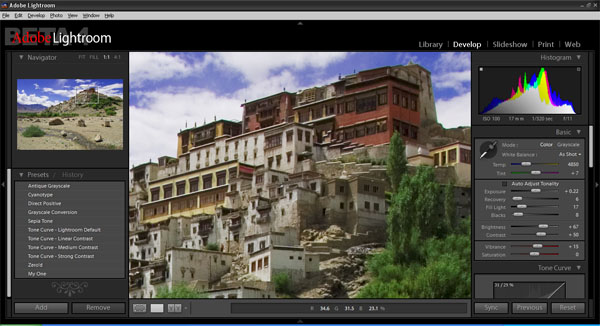
Workflow Concept
The application is divided into five processing units:
- an image browser (library)
- a development mode
- slide show
- print
- web
In order to be able to process one or more images the first step is also to import it to
the application. This can be done by selecting a file or directory or by the usual drag'n drop
mechanism. The import procedure isn't overly fast similar to Adobe Bridge.
The images can be grouped into collections, rated and filtered according to the
ratings or keywords. The grouped/filtered images are presented via a usual image browser
which provides a thumbnail view to your selection. It is also possible to apply basic
corrections in this step. Adobe refers to all this as the "Library". It may take a while to
get used to the concept but then you appreciate this structured/organized approach (well,
I do at least).
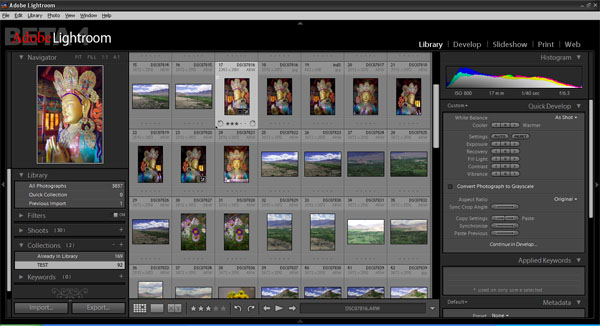
If you feel that an image needs further processing a double click will lead you to the
development mode which is very similar to Adobe Camera RAW plus a few more bells and
whistles. All changes made to an images are stored into a database so you can pick
up intermediate processing steps whenever you wish. After you're done with all your
corrections you can either export individual files or a complete batch of images (from
the library in this case).
As mentioned above Lightroom also offers a pretty neat print mode (poster, contact sheets,
etc.), a slide show and an export option for your website (HTML & Flash).
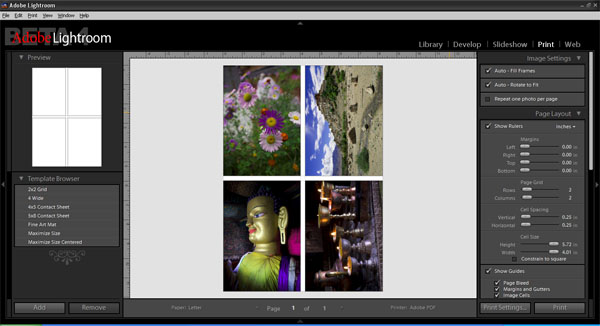
Processing Controls
| CONTROL |
IMPLEMENTED |
| Basic Exposure | Yes |
| Auto Exposure | Yes |
| Highlight/Shadow | Yes |
| Tone Curve | Yes |
| Lateral Chromatic Aberration (CA) | Yes |
| Purple Fringing (PF) | No |
| Vignetting | Yes |
| Auto Lens Flaw Correction | No |
| Distortions / Perspective | No / No |
| Rotate / Crop | Yes / Yes |
| Noise Reduction | Yes (basic) |
| Sharpening | Yes (basic but good) |
| White Balancing | Yes |
| Color Saturation | Yes (per base color) |
| Color Vibrancy | Yes |
| Hot Pixel Detection/Masking | Yes |
| Photo Organization | Yes (good) |
| Import Formats | most RAWs, many other formats |
| Export Formats | JPEG, TIFF, DNG, PSD |
Conversion Results
There's nothing bad about it but Lightroom has not been developed from scratch - it takes advantage
of the existing infrastructure from other Adobe application, especially from Adobe Camera RAW
which is used as a subcomponent. You can process JPEGs and other image formats but at least the
RAW development results are almost identical to ACR so most of the comments about ACR are also
valid here (and therefore copied except for the differences). Lightroom is capable to produce very
sharp results in its default setting (sharpening=25) only second to the now discontinued RawShooter
(within the checked range of converters). The sharpness comes with little
sharpening artifacts which is an indicator for the high quality of the bayer-interpolation algorithm.
However, the default sharpening in Lightroom produces higher than average luminance noise so generally
you should prefer to use the setting for low to medium low ISO images only.
The build-in luminance noise reduction requires a rather aggressive approach at cost of some
softness so it should used with care - the default chroma
noise reduction is very efficient though (active by default).
The processing speed of the noise reduction is very high.
Lateral CAs can be removed perfectly (unless you've an out-of-spec lens of course), same goes for
vignetting. It is an all-manual process though. However, like most applications it cannot remove
purple fringing and there's no way to correct distortions which is unfortunate because you have
to rely on secondary applications if these flaws matter to you.
Lightroom also features a new controls for color vibrancy and especially highlight/shadow handling.
Apart from exposure related functions you can also influence color saturation and hue here -
Adobe refers to this as "Split Toning".
The quality of the (optional) auto-correction has also been improved a bit without being
perfect (naturally) - most of the time you will probably still prefer manual fine tuning.
Conclusion
Adobe Lightroom is a major step forward from the naked Adobe Camera RAW v3.6 converter. It builds upon
its strengths (output quality), fills and fixes some handling gaps and adds several useful
features (slide show, web export, printing). The conversion results are as good as ACR but
with a simplified handling for highlight/shadow control and color vibrancy. For whatever reason
Adobe did still not include a correction option for distortions and purple fringing remains
out-of-scope as well. However, all-in-all Adobe Lightroom is still a pretty harmonious and
promising package.
Update: Interestingly Adobe Camera RAW v4 contains all the development enhancements of Adobe Lightroom.
|