Introduction
Most are probably not aware of a RAW converter by Helicon though some may remember
a pretty decent noise reduction toolkit from the company. Prior of this review I actually
never tried the application and was quite surprised about the provided features
rivaling and sometimes even exceeding those from the more well-known players.
It is also by quite a margin the most affordable product within the scope of the
reviews - the Pro version costs a mere 40US$ inc. free updates. There's also a
free version with a (significantly) reduced feature set. Apart from a stand-alone
version the Pro version can also blend into Photoshop as a plug-in.
Here's a how the development user interface looks like ... (click on the image for an enlargement):
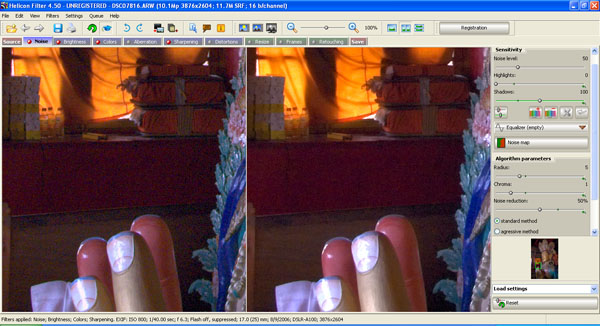
Workflow Concept
Unlike most other RAW converters Helicon Filter doesn't really offer an image browser with
organizational functionalities. You can either choose individual files for processing or
select an (thumbnail-)image from a folder view. It takes quite a while for the application
to generate thumbnails when opening a image folder for the first time.
An image rating or marking is not provided. However, you can add images to a batch processing queue.
After selecting an image the application performs a RAW import in the true sense giving you a
more or less unprocessed view to the image. From here on you can tune the image in 9 suggested
processing steps though you're not enforced to take advantage of all of them. Each step has a
dedicated purpose like noise reduction, brightness control, sharpening etc. The number of tuning
option is pretty extensive - you can even limit the effect of e.g. noise reduction to a certain color
range. The speed for the final file export is comparatively slow so if you want to process
a number of images it is a good idea to add modified image to a working queue and run a batch
job on this queue once you're finished with all your images (the application is blocked during
a batch run).
The application remembers intermediate processing results so you can pick your work again
whenever you want.
Processing Controls
| CONTROL |
IMPLEMENTED |
| Basic Exposure | Yes |
| Auto Exposure | Yes |
| Highlight/Shadow | Yes |
| Tone Curve | Yes |
| Lateral Chromatic Aberration (CA) | No |
| Purple Fringing (PF) | Yes |
| Vignetting | Yes |
| Auto Lens Flaw Correction | No |
| Distortions / Perspective | Yes / Yes |
| Rotate / Crop | Yes / Yes |
| Noise Reduction | Yes (good) |
| Sharpening | Yes |
| White Balancing | Yes |
| Color Saturation | Yes |
| Color Vibrancy | No |
| Hot Pixel Detection/Masking | Yes (via mask/map file, plus sensor dust mapping) |
| Photo Organization | No (only batch processing) |
| Import Formats | most RAWs, many other formats |
| Export Formats | JPEG, TIFF, JPEG2000, PSD, PNG |
Conversion Results
Helicon's sharpening is decent without being stellar. You can sharpen "fine details"
as well as "edges". One problem of the algorithm is the rather pronounced generation
of sharpening halos. There's a "suppress halo" check-box but you can either choose
between some sharpening halos ... or more of them. Consequently Imatest found the
result to be slightly over-sharpened even based on a soft approach.
Here's a 200% portion illustrating the halo effect of Helicon's sharpening (set to "moderate sharpening"):
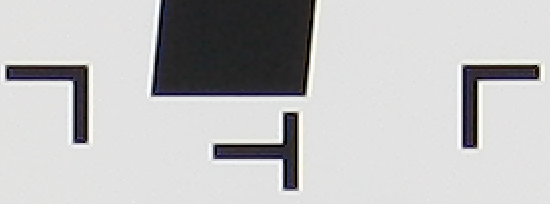
You can easily go for more conservative sharpening settings with a lesser degree of halos than
in the sample above though.
As differentiator to other products you can limit the sharpening effect to a certain
color range. Helicon refers to this as an "Equalizer" which also indicates that you can also define
the weight of the effect per color.
As to be expected regarding its historical background the noise reduction works really well.
If activated the default noise reduction seems quite aggressive loosing quite a bit of details
but you can naturally choose more conservative settings. Similar to sharpening the Color Equalizer
is also available here. For a typical landscape shot you could for instance
apply a very aggressive for blues (e.g. sky) and marginal noise reduction for greens (e.g. trees).
Additionally you can also fine tune the degree of noise reduction in highlights (typically
little if any NR) and shadows (more NR). The principal noise reduction may be somewhat
inferior to NoiseNinja (as used in Bibble) but if you take advantage of all the tuning
possibilities you should be able to get some very good results from the product.
Within the same workflow step it is also possible to mask out hot/dead pixels as well as
sensor dust - you have to provide a mapping file (a mask).
Similar to SilkyPix it is also possible to correct lens distortions, perspective and vignetting
via an all-manual but quite straight-forward process. A quite unique feature of the product
is the correction of purple fringing (though they call it CA). Funnily they do NOT offer
a lateral CA correction which is present in virtually all competing products (which usually
do not offer PF correction). Well, you cannot have it all I guess.
The naming convention is also slightly different in the brightness processing step. The
"Gamma" control is comparable to the usual exposure handling (Contrast is another control
in case you wonder). "Exposure" either shifts
the white point to the left or expands the histogram to the right - a bit weird actually
and maybe a bug in the tested version. Anyway, combined with the build-in
highlight and shadow control this works out pretty well. Following the general philosophy
of the application it is possible to change the color characteristic either globally or
selectively on a defined color range.
Conclusion
Helicon Filter is an interesting product which provides a zillion possibilities to tune
your images. The most interesting approach is probably the Color Equalizer which is available
for some of the processing steps. For most users the Equalizer is probably excessive but
if you're really into fine tuning the tool is a wonderland for you. Another strength
of the product is the quality of the noise reduction which is no surprise because that's
where the company came from after all. On the downside the sharpening doesn't seem to be
overly sophisticated (halos) and lateral CAs cannot be corrected (unlike purple fringing).
|